Windows 10 and Office 2016 have a security option to Block downloaded files to protect the computer. If a user is receiving the error “Loading in Protected View,” but the file never opens or "The file is corrupt and cannot be opened," try the following suggestions:
Repair Office Software Installation
If a file is being reported as corrupted but can be opened in other software or on another device, try Repairing the Installation of Office. For example, if Excel 2016 does not recognize .xls as an Excel file.
- Right click the Start Button and Select Control Panel.
- Go to Programs
- Select your Office Installation. Depending on version this may be displayed as the individual Office Program (Word, Excel, etc.), Office 2016, or even Microsoft Office 365.
- Click Change
- You’ll be offered the option of Quick Repair and Online Repair. Try Quick Repair. If the problem still exists, try Online Repair.
Unblock the File
If repairing the installation of Microsoft Office does not fix the issue, try unblocking the file. Enacting this next solution could be exposing your computer to possible security threats if there is any risk or danger associated with the specific file in question. Make sure the file is from a safe source.
- Navigate to the file location in Windows Explorer
- Right click on the file and select Properties
- On the General Tab, select “Unblock”
Permanently Unblock Files
If files are frequently being blocked by the user’s computer, the security settings of the computer can be changed.
Open the problem software. Go to File>Options>Trust Center>Trust Center Settings>Protected View and uncheck those of the three boxes at the top of the dialog for which you want Protected View NOT to be applied.


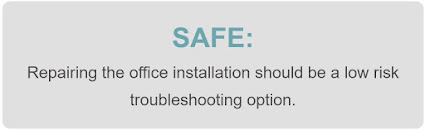

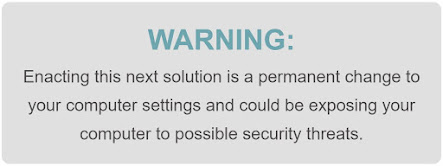
Comments